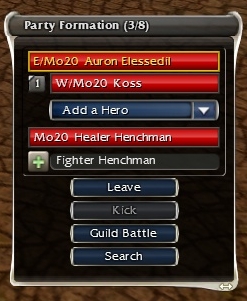
Party List Window with new Search key.
The Party List is a window on the game screen that allows players to manage their party.
The Party List provides the following functionality in cities and outposts:
- The List is called Party Formation and cannot be removed from the screen under interface options but can be removed with the control option Panel:Open Party.
- You can join others or invite them to join you. If you are in a group, only the party leader (see Party) can invite people. To do this:
- If you see the player, click on them, their name will appear in the Party List invite box, click on the '+' next to their name.
- Click in the invitation box inside the Party List and then type their name followed by Enter.
- If you see their name in the chat window, click on it. It will appear in the private chat. Highlight it with the mouse then copy it using Ctrl+C and paste it using Ctrl+V into the invitation box then hit Enter.
- You can accept/reject invitations. If someone invites you, you will see the request at the bottom of the list. The request will come in the name of the party leader (who might not be the person you were talking to). Click on the name of the person inviting you then click Accept or Reject.
- You can leave a party. Just click on the Leave button at the botton of the Party List.
- You can remove a party member (leader only). Click on his/her name, then click the Kick button.
- You can enter a mission (leader only). Click on the Enter Mission button that appears only in mission locations and only appears in the leader's Party List.
- You can open the Party Search panel (leader only) to assist in finding other party members. Click on the Search button.
- You can locate party members. Clicking on a party member's name in the list will highlight their dot on the radar. If they are still unseen, you can try to Trade or simply hit space bar to go to them.
- You can not join a party with a disconnected member. If you try to do so, the following error message will be displayed: The target party has disconnected members and cannot be added to yours.
- If you try to add a new member in the group (leader only) and one of your member is still loading or is disconnected, the following error message will be displayed: Your party has members who have not yet connected. It cannot accept new members.
The Party List provides the following functionality in explorable areas:
- It is called Party Members and can be shown/hidden by pressing 'P'.
- The party membership can no longer be changed. Leaders cannot kick or invite members, and the Party Search panel is no longer available. Members can only leave the party by map travelling out of the area.
- You can easily target party members with spells. Instead of trying to click on a party member running around the field in the heat of battle, just click on his/her name in the party list and cast the spell.
- You can follow party members if they have detached from you and you do not know where they are (as long as they are within compass range). Click on their name and hit Space, or double click on their name.
- If your character is dead, you can click on any member (dead or alive) to see what they are seeing. This helps in many ways. You can give them advice on their current situation, you can show them (by pointing on their radar) how to get to you or how to get to safety.
- A silver health bar means that player disconnected or has left the party. At the beginning of a mission, a silver bar indicates that player is loading.
- Purple health bars indicate health degeneration from a hex.
- Pink health bars indicate health degeneration from bleeding.
- Green health bars indicate health degeneration from poisoned or diseased.
- An arrow pointing up on a health bar indicates a positive effect, usually an enchantment.
- An arrow pointing down on a health bar indicates a negative effect, which could be a hex (purple arrow) or a condition (grey arrow).